How to Get Back the Start button in Windows 8 without any software
You can create a start Menu using toolbar from the taskbar of your Windows Operating system.
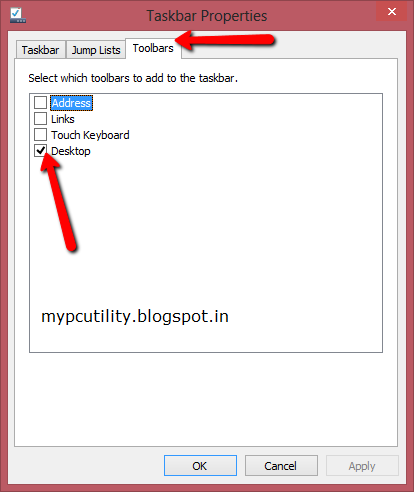 Follow the simple steps for creating your own.
Follow the simple steps for creating your own.- Right click on taskbar and click on properties.
- Now click on toolbars tab
- Now mark or check Desktop
- Now you will see a toolbar "Desktop".
But you do not have a search bar on this like on windows start button to search for windows files. So if you use some programs very frequently then just create shortcuts of those programs and add it in a folder and add it to taskbar as mentioned below.
Now a right click on the Taskbar , Hover your mouse on Toolbar then select a new Toolbar from the Toolbar option.
- Create a New Folder,
- Now move all Files, Docs, Shorcuts or Programs you use Daily in this new Folder.
Now a right click on the Taskbar , Hover your mouse on Toolbar then select a new Toolbar from the Toolbar option.
And finally browse to the New Folder you Created and click select folder.
Note: This is not your start button like we had in windows 7 and xp but this is very close to it
To get start button using software Click here
Note: This is not your start button like we had in windows 7 and xp but this is very close to it
To get start button using software Click here
How to Get Back the Start button in Windows 8 without any software
 Reviewed by Sriram PV
on
16:10:00
Rating:
Reviewed by Sriram PV
on
16:10:00
Rating:
 Reviewed by Sriram PV
on
16:10:00
Rating:
Reviewed by Sriram PV
on
16:10:00
Rating:















No comments:
Add your valuable comment here, Share your opinions. Comments for back-links will be deleted without prior intimation. Thank you.