How to setup a reminder message in Windows 8 , 7 OS
Hello guys, here I am with a very useful tutorial. You will be on any work in your PC and you wanna check mails or you wanna do any work on particular time so you'll be looking at clock for each and every moment. So if there is any way that your PC reminds you to do such by a pop-up message on your screen while working? Exactly, here in this tutorial I am gonna show you that
How to set-up a reminder message in Windows OSIf you are using Windows 8, then scroll down to see the tutorial, if you use Windows 7, then read just below this line.
Follow these simple steps to set-up a reminder message in your Windows OS
How to setup a reminder message in Windows 7
- Open RUN (win+r) and type taskschd.msc .
- Now task manager in your windows opens. Now click on create basic task or on create task
3. Now I'm gonna tell you how to create a basic task that gives a pop-up message.
4.Give a name and description for the task and move to triggers tab.
5.Now set a time and if you want to do a task for only once then check on "one time". And now click "ok" and move to Actions tab.
6. Now select the action from the dropdown option. If you want to display a message, then select the option.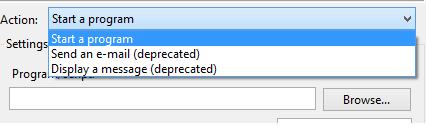
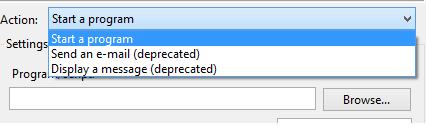
I am doing this trick in Windows 8 and so it says that deprecated. Deprecated means, the developer has stopped the feature in this version of windows. So after reading this tutorial check for windows 8 which I mentioned below. Nor this works with Windows Server 2012.
Now setup a message by a title and a message to be displayed on you screen. and click on OK.
After you have setup your message you will get a reminder on your screen like this. If you are watching movies on VLC or on any other player on full screen mode then it wont pop-up on the movie. It'll be shown in the taskbar as minimized icon.
How to setup a reminder message in Windows 8
- Open Store in your Windows 8.
- Now search for app ACTIVENOTE.
- Install it and open it. Now set up a reminder message. Add a description and turn on notification and click on set.

- Now when you set up a reminder message, it'll pop-up a reminder message on the screen like this.
How to setup a reminder message in Windows 8 , 7 OS
 Reviewed by Sriram PV
on
23:49:00
Rating:
Reviewed by Sriram PV
on
23:49:00
Rating:
 Reviewed by Sriram PV
on
23:49:00
Rating:
Reviewed by Sriram PV
on
23:49:00
Rating:




















No comments:
Add your valuable comment here, Share your opinions. Comments for back-links will be deleted without prior intimation. Thank you.