How to create an nondeletable FOLDER and FILE
Make Undeletable, Unrenamable Folders and create an undeletable file
=========a========= & =====b=====
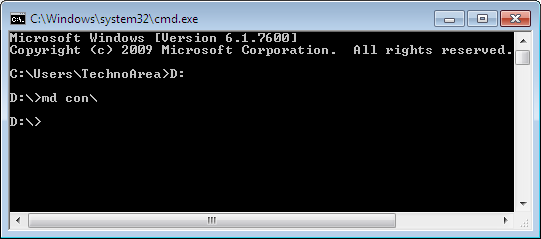
Click on Start.
Click on Run. Type in "cmd" without quotes.
In the Command Prompt Window that opens, type the name of the drive you wish to create your folder in the format <drive-name>: and press Enter. e.g. If you wish to create the undeletable folder in D drive, type "D:" without the quotes. Note that the folder cannot be created in the root of C:/ drive (if C: is your system drive).
Type this command- "md con\" or "md lpt1\" without the quotes and press Enter. You can choose any of the keywords given above as the name of your folder.
Now Windows will create an undeletable, unrenamable folder in the drive you entered in Step 3. However the folder can be renamed to another keyword using Windows Explorer.
Deleting the Folder
Although it is not possible to manually delete the folder, you can delete the folder by typing "rd con\" or "rd lpt1\" in Step 4 instead of "md con\" or "md lpt1\".

Basically you can name the folders only with any of the following names :
con, aux, lpt1, lpt2, lpt3, lpt4, lpt5, lpt6, lpt7, lpt8 and lpt9. These are the keywords. To delete such named folder you've to use rd instead of md and lp1\, lp2\ instead of lp1, lp2 and so...
In Microsoft Windows 7 you can make any file of your choice to become undeletable or non deletable, so that, the user himself or self does not accidentally delete it.
You can add the attribute to the file by right click over it, going to properties and checking the right boxes. However, we are showing you more powerful way: making any file undeletable by using command prompt.
Click start, type “cmd” (without the quotation marks) in the search field; command promp icon will appear on the top of the start menu list, right click over it and select “Run as administrator”. Accept any security prompt:
attrib Followed by any one or combination of these codes; all three can be used together:
+ s : This variable makes the “Attribute” of a file into a system file
+h : This variable makes the “Attribute” of a file hidden
+a : This variable makes the “Attribute” of a file archived
followed by the filepath and file name separated by a backslash.
So the whole command looks like:
attrib +s +h +a filepath\filename Simply hit enter and you are done.
Try it yourself to create one such folder which can neither be deleted nor be renamed.
Or you can save those codes in two batch files so that you dont have to remember the code.
Now Windows will create an undeletable, unrenamable folder in the drive you entered in Step 3. However the folder can be renamed to another keyword using Windows Explorer.
Deleting the Folder
Although it is not possible to manually delete the folder, you can delete the folder by typing "rd con\" or "rd lpt1\" in Step 4 instead of "md con\" or "md lpt1\".
Basically you can name the folders only with any of the following names :
con, aux, lpt1, lpt2, lpt3, lpt4, lpt5, lpt6, lpt7, lpt8 and lpt9. These are the keywords. To delete such named folder you've to use rd instead of md and lp1\, lp2\ instead of lp1, lp2 and so...
It was discovered that nobody can create a folder named
as "con" in windows.
This is something pretty cool...and unbelievable...
Note : This should be through & in windows only.
ANS .
1. Right click on desktop
2. Make new folder
3. Type CON and ALT+255.
OR
1. Goto command prompt
2. Type in prompt e:\> "mkdir \\.\e:\con"
3. Verify by typing "dir \\.\e:\con"
4. Delete the file or folder "rmdir \\.\e:\con"
So This is How you can easily make Folders with name
"CON" , "COM1", "LPT1" etc
_______________________________________________________________________as "con" in windows.
This is something pretty cool...and unbelievable...
Note : This should be through & in windows only.
ANS .
1. Right click on desktop
2. Make new folder
3. Type CON and ALT+255.
OR
1. Goto command prompt
2. Type in prompt e:\> "mkdir \\.\e:\con"
3. Verify by typing "dir \\.\e:\con"
4. Delete the file or folder "rmdir \\.\e:\con"
So This is How you can easily make Folders with name
"CON" , "COM1", "LPT1" etc
b) How to create an undeletable file
In Microsoft Windows 7 you can make any file of your choice to become undeletable or non deletable, so that, the user himself or self does not accidentally delete it.
You can add the attribute to the file by right click over it, going to properties and checking the right boxes. However, we are showing you more powerful way: making any file undeletable by using command prompt.
Click start, type “cmd” (without the quotation marks) in the search field; command promp icon will appear on the top of the start menu list, right click over it and select “Run as administrator”. Accept any security prompt:
attrib Followed by any one or combination of these codes; all three can be used together:
+h : This variable makes the “Attribute” of a file hidden
+a : This variable makes the “Attribute” of a file archived
followed by the filepath and file name separated by a backslash.
So the whole command looks like:
attrib +s +h +a filepath\filename Simply hit enter and you are done.
And for undo or for getting the file back, just type attrib -s -h -a filepath\filename
The "+" makes the do operation and so the "-" makes an undo operation for that.. Now you can keep your files safely in your computer without deleting it accidentally..
Windows Compatibility: This works on Windows XP, Windows Vista, Windows 7 and Windows 8.
Try it yourself to create one such folder which can neither be deleted nor be renamed.
Or you can save those codes in two batch files so that you dont have to remember the code.
How to create an nondeletable FOLDER and FILE
![How to create an nondeletable FOLDER and FILE]() Reviewed by Sriram PV
on
22:33:00
Rating:
Reviewed by Sriram PV
on
22:33:00
Rating:














how am i supposed to transfer the file?
ReplyDeleteThanks Sriram for great knowledge, this is really helpful. My important videos, songs, photos were deleted unexpectedly by some one and I could not recover them. Your page will really help to save them. Based on your instructions, I have created the folder. However, I cannot access the folder, I get message "lpt1 is not accessible incorrect function". Please help me how to access the folder and move files using windows explorer.
ReplyDeleteThanks again
Maruthi
its working sir, you have to type it completely like "md con\" "md lpt1\". You have missed "\" after lpt. so you got such error
Delete